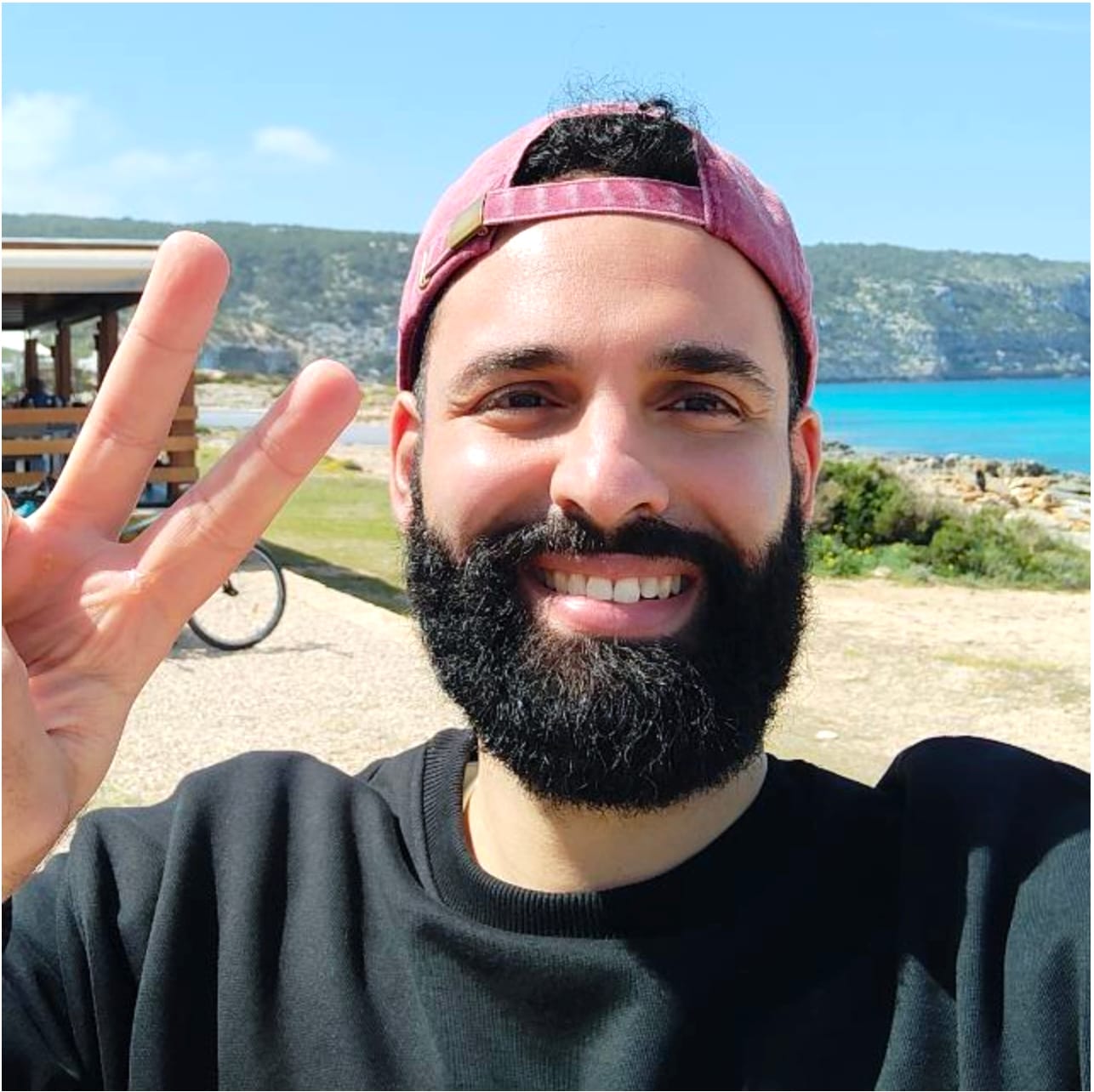Have you ever attended a webinar, and after a few minutes listening to the webinar moderator, opened a new tab on your browser to do something else?
We've all done that.
Moderating a panel discussion is key to every successful webinar. With preparation and the right webinar tool, moderators can make a panel discussion fun and engaging for both the audience and members of the panel.
As a moderator, you speak on behalf of the company organizing the event. You’re the first and last person your audience will see and hear.
This exercise can be stressful and challenging. Preparation is critical to avoid any surprise and give the big pay-off people registered for.
In this guide, we’ll go through the most important things to know to prepare and moderate a panel discussion during a live webinar.
Using the right webinar tool will make it easier to moderate your webinar. We built Contrast to help businesses create engaging webinars. Sign up to our free plan to get started.
We’ll be sharing tips specific on how to use Contrast throughout the article.

Run your Panel Discussion in Style
Start for free with up to 30 registrants. No credit card needed.
Start for freeStep 1: Set up a comfortable environment to go live
If it’s the first time you’re moderating a webinar, the first step is to make your set up comfortable, good looking and reliable.
There’s one thing every seasoned moderator or YouTube content creator will tell you:
Setting up a proper place to go live will make you feel more confident and help you engage with your audience. Remember, the way you appear to your audience is the way your brand is going to be perceived.
Camera, microphone and lights
Choose a place with a neutral background and decent lighting. The best is when there's a window with natural lighting coming from the side and a lamp in front of you (behind the camera). This will create soft edges and make the video look great.
You also need to make sure your audio is good as it’s one of the main reasons people leave a live session. People will put up with bad video, but bad sound is hard to listen to.
For more details, check out our guide on how to look and sound great on camera.
Internet connection
You can’t run a webinar if you’re continuously experiencing video and audio cuts. This will confuse you panelists and frustrate viewers.
Video tools, especially when live streaming in full HD (1080p), are resource-intense.
Here are a few things you should consider before going live:
- do not launch several applications on your laptop while streaming
- do not join the session on the viewer side as it will drastically decrease your bandwidth
- try to be as close as possible to your WiFi router
You need at least 5 Mbps upload speed to stream in full HD (1080p) and 2Mbps to stream in 720p. Some online speed tools can help you check your connection.
To quickly check the quality of your set up and connection, you can record a test session on Contrast for free using our studio and look at the video recording to spot any potential issue. No one except you will see that video!
Step 2: Prepare the agenda
Now that your setup is ready, your next goal is to prepare the agenda of the session. While agendas are bad in traditional/hybrid webinars, they are critical (and criminally underused) in interview-style ones.
Let’s first talk about your role as a moderator and what you need to do to prepare the panel discussion.
What’s the role of a moderator?
Your role as a moderator is to drive the conversation between members of the panel and your audience. Your goal is to make the discussion progressing from the introduction to the final conclusion, in a fun and engaging way.
Moderating involves:
- introducing panelists
- asking questions and giving enough time to each panelist to share their opinions and expertise
- keeping track of the time and moving through the agenda
- engaging with audience through the chat, polls and Q&A
Watching and analyzing panel discussions and podcasts you like on YouTube can help you visualize and feel how good moderators make everyone engaged.
Also, consider spending some time practicing your public speaking skills to get comfortable in front of the camera. Again, it's hard to communicate emotions through video, so don't hesitate to record yourself to improve your body language and cadence.
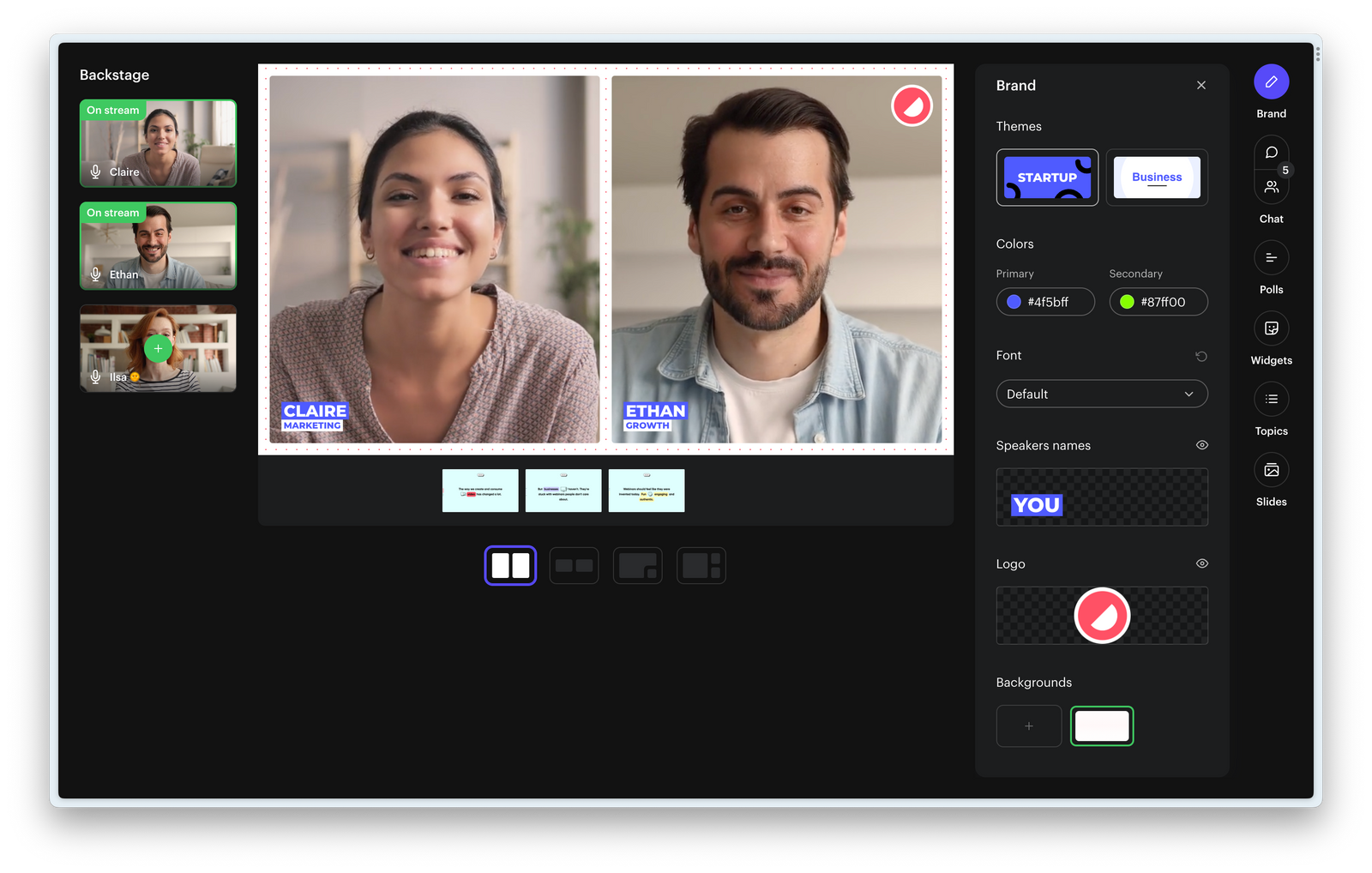
Try out our Recorder to practice your public speaking skills. 100% free, no sign up required.
Research the topic
You don’t need to be an expert on the topic to moderate the panel discussion.
It’s important you stay neutral to let your guests voice their opinions. During the session, focus on driving the conversation, asking questions, engaging with the audience and do not share your opinions (whether you agree and disagree with what is being said).
To familiarize yourself with the topic, you can read academic books or articles. It’s even better if you can spot current trends by reading recent posts on social medias or podcasts involving thought leaders in the domain.
This will help you compile a first list of questions about the topic to drive the discussion from the start to the end.
Research your panelists
In order to give depth and perspective to the topic, make sure each member of the panel contribute to the discussion.
They don’t need to answer all the questions. Give them the time to answer the ones they are the most qualified for. By getting to know them (their expertise, background and current role), you can prepare specific questions and let panelists give the audience deep and valuable answers.
It’s highly recommended (if not mandatory) to meet the panelists a few days before the webinar. How weird will it be to meet them the during the event!
During that meeting, take the time to:
- understand their main points of interest and opinions on the topic
- communicate the agenda and rules for the session
- ask them to prepare in advance some final words to end the session on a strong note
- check their video and audio set up
Research your audience
People passively watching a 1-hour long webinar is something from the past.
Make it engaging for your audience to follow the discussion. YouTube and Twitch proved viewers love to interact with speakers. They expect you to ask them about their opinions, react to the chat, and answer questions they have.
Like a movie scriptwriter, give little pay-offs throughout the discussion to keep their attention until the end.
Contrast lets you brand your webinar and prepare your webinar days or even weeks in advance. You can update your slides, topics, polls, question as often as you want until the day of the event.


Engaging Panel Discussions your Audience will Love
Start for free with up to 30 registrants. No credit card needed.
Start for freeStep 3: Start the panel discussion
The day of the event has come, now it’s time to go live and run the panel discussion!
The first 5 minutes are the most important ones. The temptation for viewers to do something else with their time is high. The way you start the session, introduce the topic, speakers and engage with the audience determines if people will actively watch and engage, passively stay in the session, or leave.
How to start
Pressing the big red “Go live” button is stressful, isn’t it? We’ve been through that too, and we’ve learned ways to make the process smooth and easy.
The most common and easiest way is to just go live with all speakers present on-stage and only you as the moderator talking in the beginning. That’s how most web conferencing tool like Zoom works. While being easy, it can be confusing for your audience as everyone will appear on-stage at once but only you will be talking.
Another way to start a session is to welcome your attendees first, then introduce the topic and finally bring all panelists on-stage when it’s time to introduce them. You can introduce panelists one by one, giving the audience time to get to know each one of them. This makes it easier for your audience to follow and also makes it more dynamic and lively.
You can also consider using a waiting/welcome screen for a minute or so and then proceeding as described above. This has the benefit of letting you go live first, checking that everything is working fine, before starting to talk.
You can use a GIF on Contrast as a waiting screen. Our layout and spotlight features let you decide who's on screen at any point in time.
Introducing the topic and speakers
The first 5 minutes must be used to hook your audience.
It’s highly recommended that you write a script for that part as things need to move quickly and smoothly:
- First start by welcoming people, reminding them the name of the event and organizer
- Introduce yourself as the host and moderator
- Highlight the main topic you’ll discuss: Why it matters and why it is important they watch
- Introduce all the panelists
- Quickly state the rules for the session (chat, questions, polls)
- Start with the first question
Step 4: Make it fun and engaging until the end
Now that the discussion has started, your next goal is to go through the agenda and make it interesting and interactive enough to keep your audience's attention until the end.
Give a sense of progression
Let’s state this simply. People don't like listening to long monologues.
The discussion should continuously open new questions and provide answers. Giving little pay-off moments to viewers all the way through the discussion is what will make them keep watching.
This is where using the right webinar platform can make the process easy. Changing the layout and deciding who’s on-stage and who isn't can help you avoid your guests interrupting each other. This will also help making the session less static. Using lower-thirds will make it clear when you’re moving from one question to another.
Don’t hesitate to illustrate questions and answers with data, numbers, facts and charts using a a few slides on screen. This will help the audience visualize things and ask questions more quickly in the chat.
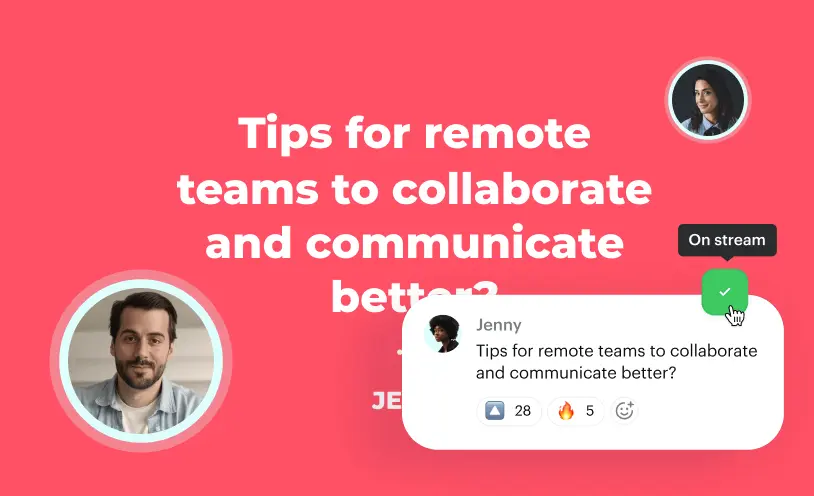
Make it interactive
People are on their phone or sitting in front of their computer. The temptation to open an application or a new tab and do something else is high.
If people start to do something else, there will be fewer messages in the chat and the remaining people will be more hesitant to engage with you. This could decrease the perceived value of the session and make your brand feel less "attractive".
There are several ways to make the audience more engaged and less passive.
You can send them polls and comment the results by bringing them on-stage. You can also comment messages in the chat or highlight the most trending ones with the most reactions.
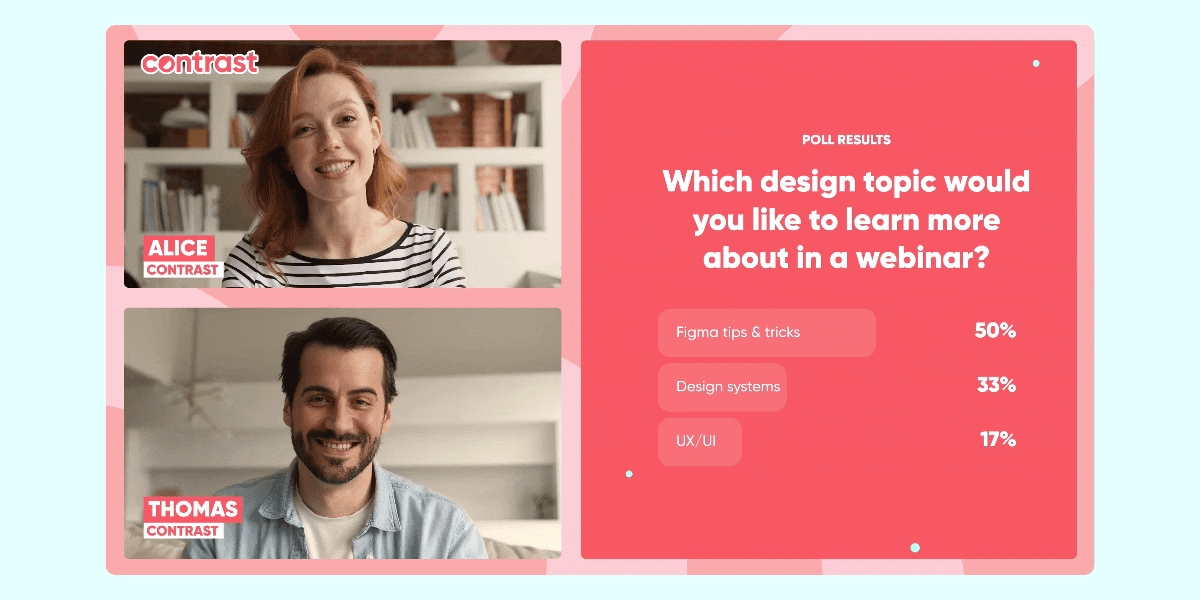
In between questions for the panelists, ask specific questions you prepared to viewers. Commenting and highlighting some of the answers will make the discussion more dynamic.
Most webinar platforms offer a way to do Q&A and polls using sub menus and tabs in their interface, distracting viewers from the watching the video. Contrast has been built to be the best webinar platform for interaction. Q&A and polls appear in the video itself, along with the speakers. This makes these interaction moments way more remarkable for the audience.
How to manage speakers having issues
Even with the best preparation, set up and speakers, bad things can happen. Someone's Internet connection could fail, their camera or microphone could suddenly stop working.
Admit it, be prepared for it and laugh it out!
No one from the audience will complain about it if you handle it quickly and move on to the next question. But people will feel uncomfortable and open a new tab or simply leave the session if the discussion stop moving forward.
It's recommended to have another person in the backstage as support to deal with those issues while you're moderating the live discussion.
Contrast automatically adapts every speaker's resolution depending on their internet quality to optimize the video feed. You can freely move people from the stage to the backstage in case their video stream gets really unstable.
Step 5: Wrap it up
After having successfully gone through the agenda, now it's time to conclude.
People easily feel when the session is about to end, especially when you bring a Q&A slide on screen. That's boring, don't do it!
Use these tips instead to wrap it up on a remarkable note:
- ask a final question that will give the big pay-off people registered for
- highlight a few trending messages from the chat
- take questions from the chat and bring them on screen (interactive Q&A)
- let each panelist share their closing remarks
- thank everyone for their participation
- communicate about the replay and how to contact you
After the live session, it's good practice to send a follow up emails to attendees with the link to the replay, and your social network links.
Share the replay with each panelist too!

Modern Webinars your Audience will Love
Start for free with 30 registrants. No credit card needed.
Start for free